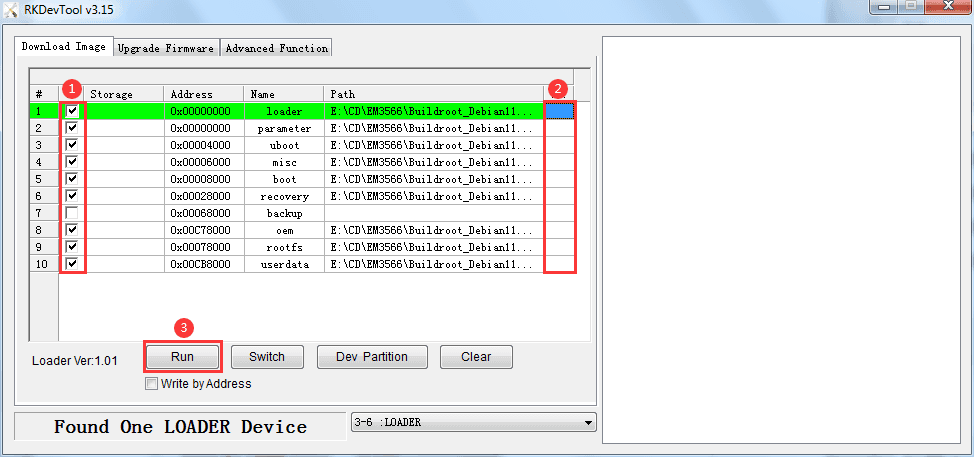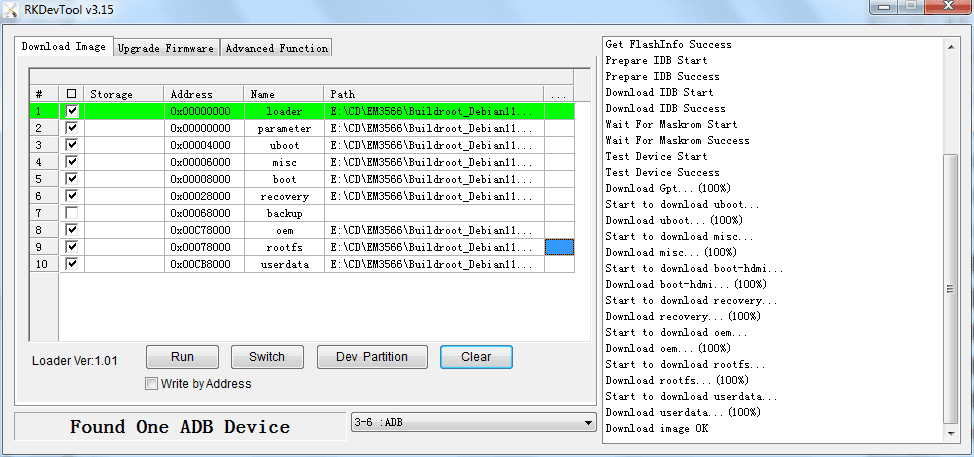5. Flash Images
❶ open RKDevTool_Release\RKDevTool.exe on Windows.
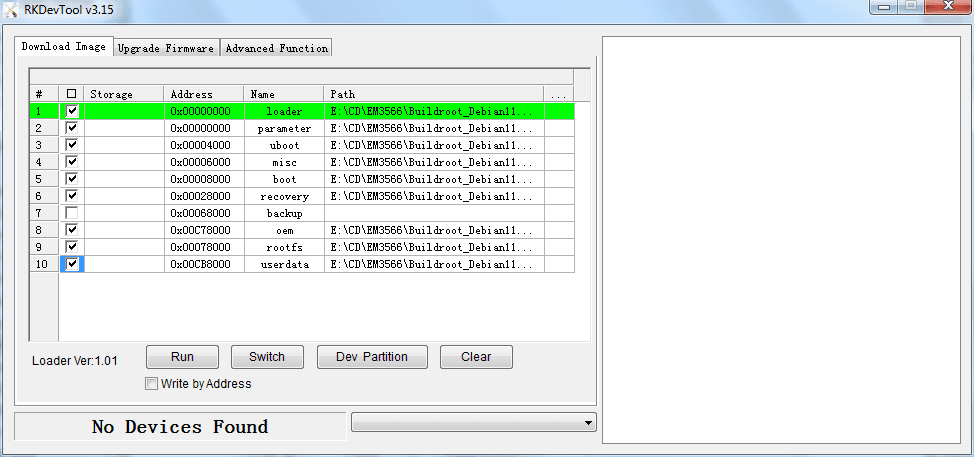
❷ connect PC and development board with USB-A cable, keep pressing Recovery Key and power up(connect Micro USB cable) until the windows PC shows Found one LOADER Device, then release the key.

Enter Loader mode
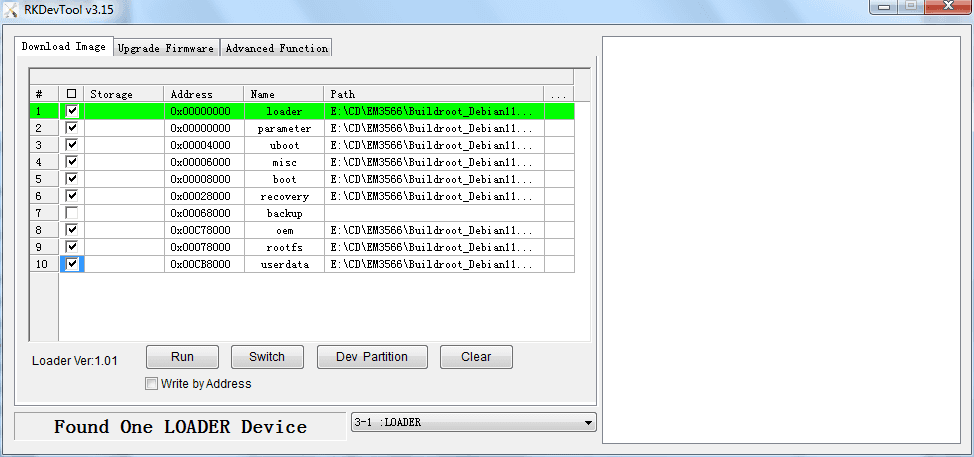
❸ click Upgrade Firmware -> Firmware, select
update.img, click Upgrade to flash.
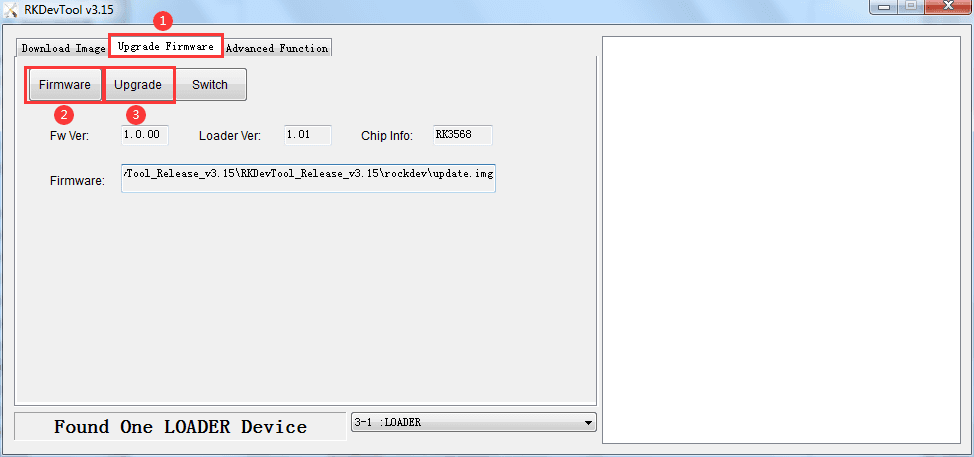
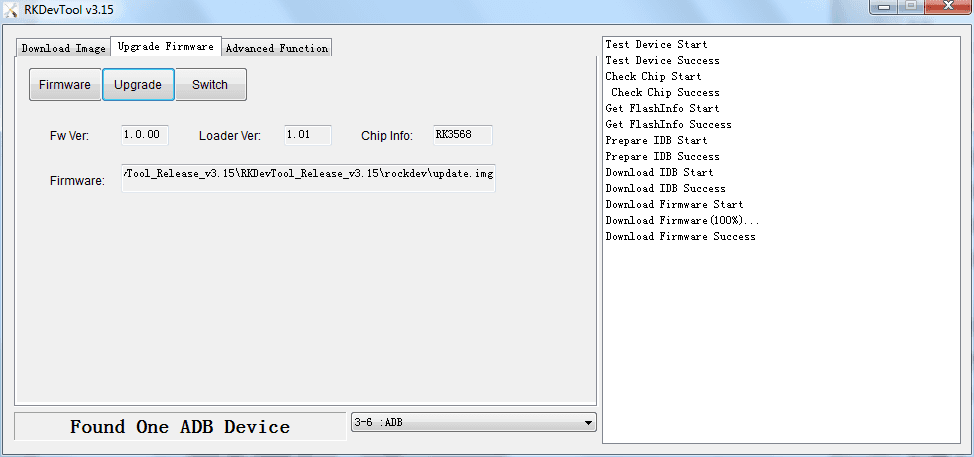
User can also update the firmware separately.
❶ Select the checkbox on the left.
❷ Click the column on the right side for the path of the file want to flash.
❸ Click Run to flash the image.